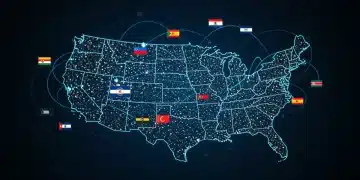Beware of Free Wi-Fi: Protecting Your Data on Public Networks

Beware of free Wi-Fi because public networks are hotspots for cyber threats; learn essential strategies to shield your personal and financial data from hackers while using public internet access.
In today’s connected world, accessing free Wi-Fi has become a convenience many of us rely on, whether in coffee shops, airports, or hotels. However, this convenience comes with significant risks. Beware of free Wi-Fi, as these networks are often unsecured, making your personal and financial data vulnerable to hackers and cybercriminals. Let’s explore practical steps you can take to protect your information on public networks.
Understanding the Risks of Public Wi-Fi
When you connect to a public Wi-Fi network, you’re essentially joining a shared internet connection that may not have proper security measures in place. This lack of security makes it easier for cybercriminals to intercept your data.
Eavesdropping and Man-in-the-Middle Attacks
One of the primary risks is eavesdropping, where hackers can intercept data transmitted over the network. Another concern is man-in-the-middle attacks, where attackers position themselves between you and the Wi-Fi access point to capture your information.
Unsecured Networks
Many public Wi-Fi networks don’t require a password, meaning anyone can connect. This lack of authentication makes it easier for hackers to access the network and target unsuspecting users.
- Unencrypted Data: Data sent over unsecured networks can be easily intercepted.
- Malware Distribution: Hackers can use public Wi-Fi to distribute malware.
- Phishing Attacks: Fake Wi-Fi hotspots can trick you into connecting to malicious networks.
By understanding these risks, you can take proactive steps to protect your data when using public Wi-Fi.
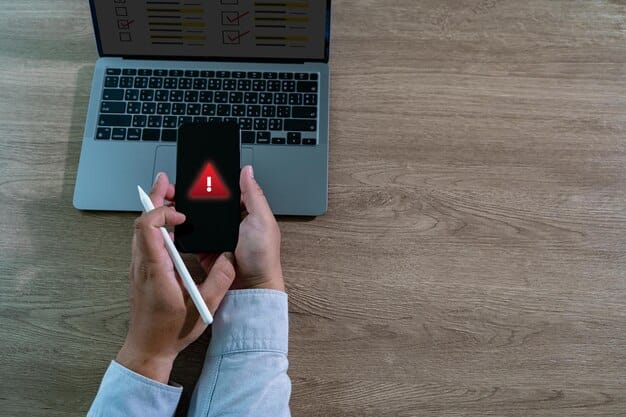
Using a Virtual Private Network (VPN)
A Virtual Private Network (VPN) is a crucial tool for protecting your data on public Wi-Fi. It creates an encrypted connection between your device and a remote server, shielding your data from prying eyes.
How a VPN Works
A VPN encrypts your internet traffic, making it unreadable to anyone who might be eavesdropping on the network. It also masks your IP address, providing an additional layer of privacy.
Benefits of Using a VPN
Using a VPN offers several key benefits, including enhanced security, privacy, and access to geo-restricted content. It’s an essential precaution when connecting to public Wi-Fi.
- Encryption: Protects your data from interception.
- IP Masking: Hides your IP address for added privacy.
- Geo-Restriction Bypass: Allows access to content restricted by location.
A VPN can dramatically reduce the risk of your data being compromised on a public network.
Enabling Firewall Protection
A firewall acts as a barrier between your device and the outside world, monitoring incoming and outgoing network traffic. Enabling your device’s firewall is a simple but effective way to enhance your security on public Wi-Fi.
How Firewalls Protect Your Device
Firewalls block unauthorized access to your device, preventing hackers from exploiting vulnerabilities. They can also alert you to suspicious activity, allowing you to take action.
Configuring Your Firewall Settings
Most operating systems have built-in firewalls that you can enable and configure. Make sure your firewall is turned on and set to block incoming connections from public networks.
Firewalls act as gatekeepers, ensuring that only trusted connections are allowed to communicate with your device.
Ensuring Website Security (HTTPS)
When browsing the web on public Wi-Fi, it’s crucial to ensure that the websites you visit use HTTPS (Hypertext Transfer Protocol Secure). HTTPS encrypts the data transmitted between your browser and the website’s server, protecting your information from eavesdropping.
Checking for HTTPS
Look for “HTTPS” at the beginning of the web address in your browser’s address bar. Most browsers also display a padlock icon to indicate a secure connection. If a website uses HTTP (without the “S”), your data is not encrypted and could be intercepted.
Avoiding Sensitive Transactions on Unsecured Sites
Never enter sensitive information, such as passwords or credit card details, on websites that do not use HTTPS. Stick to secure sites for all your online transactions.
- Padlock Icon: Indicates a secure HTTPS connection.
- “HTTPS” in Address Bar: Confirms data encryption.
- Avoid HTTP Sites: Protects sensitive information.
Checking for HTTPS is a simple way to safeguard your data while browsing on public Wi-Fi.
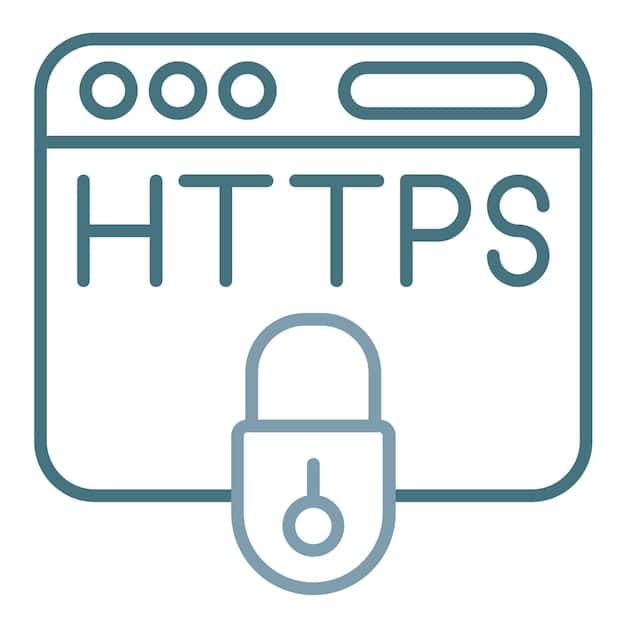
Disabling Automatic Connections
Many devices are configured to automatically connect to available Wi-Fi networks. This feature can be convenient, but it also poses a security risk. Disabling automatic connections prevents your device from connecting to malicious or unsecured networks without your knowledge.
Configuring Your Wi-Fi Settings
To disable automatic connections, go to your device’s Wi-Fi settings and turn off the “auto-join” or “automatically connect to Wi-Fi” option. This ensures that you have control over which networks your device connects to.
Connecting to Known Networks Manually
When you want to connect to a Wi-Fi network, select it manually from the list of available networks. This allows you to verify the network’s legitimacy before connecting.
By disabling automatic connections and connecting to known networks manually, you can reduce the risk of connecting to malicious hotspots.
Avoiding Sensitive Activities
While using public Wi-Fi, it’s best to avoid sensitive activities that involve transmitting personal or financial information. This includes online banking, shopping, and accessing confidential documents.
Postponing Sensitive Tasks
If possible, postpone these activities until you can connect to a secure, private network. This minimizes the risk of your data being intercepted or compromised.
Using Mobile Data as an Alternative
If you need to perform sensitive tasks while you’re out and about, consider using your mobile data connection instead of public Wi-Fi. Mobile data is generally more secure than public networks.
Avoiding sensitive activities on public Wi-Fi significantly reduces the risk of exposing your personal and financial information.
Keeping Software Updated
Keeping your device’s software up-to-date is crucial for maintaining security. Software updates often include security patches that address known vulnerabilities, protecting your device from cyber threats.
Enabling Automatic Updates
Enable automatic updates for your operating system, web browser, and other software. This ensures that you always have the latest security patches installed.
Regularly Checking for Updates
Even if you have automatic updates enabled, it’s a good idea to periodically check for updates manually. This ensures that no updates have been missed.
Regular software updates are essential for keeping your device secure on public Wi-Fi.
| Key Point | Brief Description |
|---|---|
| 🛡️ Use a VPN | Encrypt your internet traffic to protect against eavesdropping. |
| 🔥 Enable Firewall | Block unauthorized access and monitor network traffic. |
| 🌐 Check for HTTPS | Ensure websites use HTTPS for secure data transmission. |
| 🚫 Disable Auto-Connect | Prevent your device from automatically joining unsecured networks. |
Frequently Asked Questions (FAQ)
▼
Public Wi-Fi refers to internet access provided in public places like coffee shops, airports, or libraries. It’s risky because these networks often lack security measures, making your data vulnerable to hackers who can intercept your online activity.
▼
A VPN (Virtual Private Network) encrypts your internet connection, creating a secure tunnel for your data. This encryption prevents anyone on the public Wi-Fi network from reading your information, safeguarding your privacy and security.
▼
Yes, always use HTTPS websites, especially when on public Wi-Fi. HTTPS encrypts the data transmitted between your browser and the website, protecting sensitive information like passwords and credit card details from being intercepted.
▼
It’s generally not safe to enter passwords on public Wi-Fi without taking precautions. Use a VPN to encrypt your connection or wait until you’re on a secure, private network to log in to sensitive accounts.
▼
A secure Wi-Fi network typically requires a password to join and uses WPA3 encryption. Avoid networks labeled “unsecured” or those that don’t ask for a password. Always verify the network name with the provider to avoid connecting to a malicious hotspot.
Conclusion
Protecting your data on public Wi-Fi requires vigilance and proactive measures. By using a VPN, enabling firewall protection, ensuring website security, and avoiding sensitive activities, you can significantly reduce the risk of your information being compromised. Stay safe while staying connected!